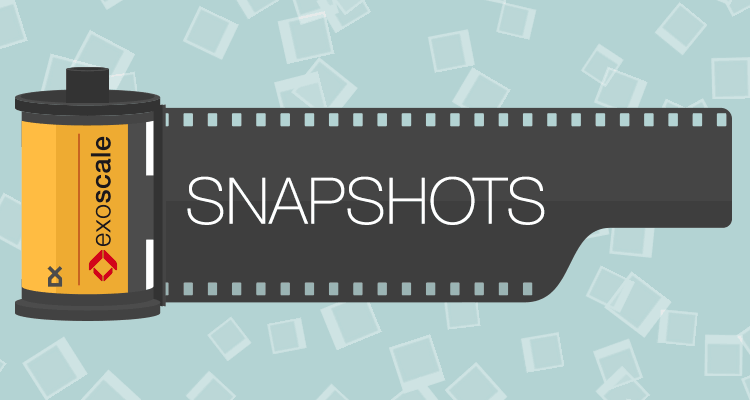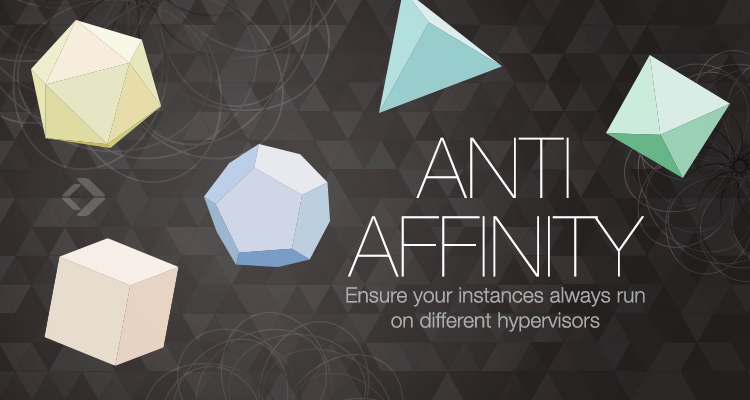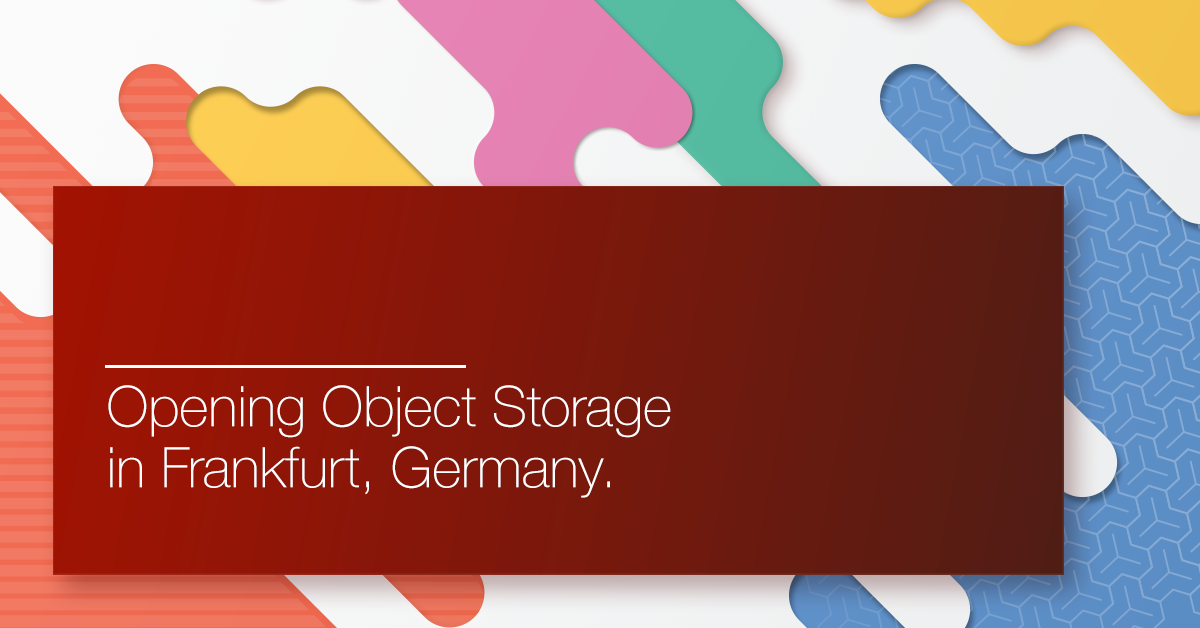Backup and Disaster Recovery are essential parts of any successful IT project, whether a simple site or a complex cloud application deployment.
Data corruption, accidental data loss, ransomware attacks… the list of possible threats is long, and a complete strategy for failure mitigation is necessary in order to minimize risks.
On Exoscale, as on other providers, a solid strategy could be composed of:
- Snapshots
- Anti-affinity Groups (to avoid physical co-location on the same hypervisors in multi-vm architectures)
- Backups, possibly to different zones, and even providers
CloudBerry provides cross-platform cloud backup solutions that can be deployed on Exoscale’s cloud. Its CloudBerry Backup software offers many protective features, including:
- 256-bit AES Encryption
- Consistency Checks
- Block-level Volume Snapshots
- Synthetic Full Backup
- Ransomware Protection
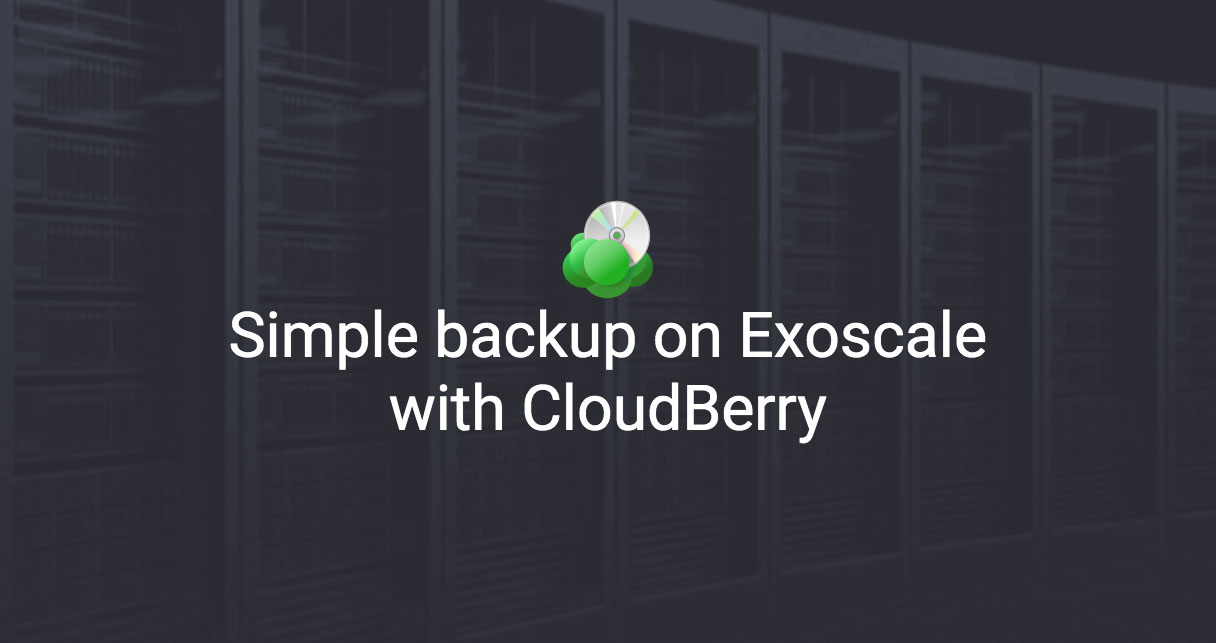
Easily integrate CloudBerry Backup in your Exoscale setup
You can install CloudBerry Backup on any Exoscale compute instance, and start backup your data in a breeze. CloudBerry Backup works on Linux and Windows VMs, offering both a CLI and a GUI.
You can backup your data to Exoscale’s Object Storage in any zone, possibly a different one than your deployment, ensuring protection against worst case scenarios.
You can even set up multiple backup tasks targeting Exoscale and other cloud providers at the same time to ensure even more protection and availability, or you can use it on your own workstation to backup your local data to Exoscale.
To get started, simply log in your Exoscale account, send us a ticket for the license type of your choice and we’ll provide you the requested licenses codes in no time.
Installation and Configuration of CloudBerry Backup on Exoscale
To install CloudBerry Backup on your VM you can follow the guide underneath. If you are unsure the software fits your needs you can download a trial version of it to follow along the install process, and explore its features.
How to install and configure CloudBerry Backup on a Windows server
Start by downloading the CloudBerry backup software.
Once launched, you will be presented with the GUI offering you to create a new backup plan. For this guide we’ll choose to backup Files, but the basic configuration concepts apply to any other plan.

The Backup Plan wizard offers you some basic choices from the start. You can read more about them in the CloudBerry documentation. We’ll choose a simple Local or Cloud Backup for this guide.

Once presented with the provider choice, don’t miss the Other Providers [Show More] line. Click on Show More to access all available options.

Search for the S3 Compatible provider. This allows you to configure any S3 compatible Object Storage service, e.g. Exoscale Object Storage!

The setup is straight-forward. You can find your Exoscale API Key and Secret Key in the Exoscale portal, in the account section under the API Keys tab, along the Storage API Endpoint that you’ll need to fill in the service point parameter.
- Choose a Display name of your choice for the provider, e.g. Exoscale
- Use your Exoscale API Key in the Access Key field
- Use your Exoscale Secret Key in the Secret Key field
- Configure your service point using the zone of your choice
- The application will now go fetch your buckets and list them in the Bucket name field. Simply choose the target bucket for your backup
- By clicking on Advanced Settings, ensure:
- Use signature V4
- Use SSL
- Use native multipart upload

The wizard will now continue with the backup settings, which are beyond the scope of this small introduction. You can find an extensive explanations of the multiple options on the CloudBerry website.
For a bare metal restore, create a recovery ISO image, it can be used in Rescue Mode afterwards.
Get started!
CloudBerry Backups is a practical solution to reinforce your defensive strategy against data loss. Is easy to implement and offers great security features such as encryption out of the box.
Contact our support desk now, and order your license now!